Proof colors : The normal color mode for commercial prints is CMYK, but the default color mode on Photoshop is RGB, you can work in this mode but see the result in CYMK by choosing this color mode in Image>Mode>CYMK Color :
Then you can see the 2 color modes are shown on the tab :
You can preview the CMYK colours by selecting View>Proof Colors (⌘Y)
Gamut warning : by activating this tool, you have a look on areas which can't be printed (so they are indicated by the gray color areas).
In order to decrease the grey areas, you need to modify the adjustments like the levels, the saturation for example. You can use also the magic wand to select affected areas and change only adjustments on these parts.
Swatches : it's the same thing as swatches on Illustrator. You reset the pallet colour and create a new one by selecting colours on the image. Then you can save your pallet and reuse for finding it again or for another project.
Spot colours/Duotones/Channels : sometimes it's cheaper to use spot colour inks than the whole CMYK inks. You can access in the Pantone library in the colour picker pallet. In the duotone option, you can choose the number of spot colour and their intensity thanks to the curve.
Channel colours separate the different layers of the image. Choose the Gray mode and create a New Spot Channel. Then you can apply a spot colour in the image thanks to the black brush or erase this colors with the white brush.











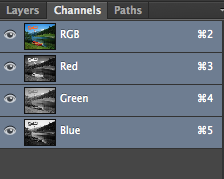





No comments:
Post a Comment